 Look how old this is!
Look how old this is! I post at SearchCommander.com now, and this post was published 15 years 4 months 14 days ago. This industry changes FAST, so blindly following the advice here *may not* be a good idea! If you're at all unsure, feel free to hit me up on Twitter and ask.
I was invited to install a beta of a new product called LapLink Everywhere, allowing for remote access to a PC. Since I was stuck at home on a snowed in Saturday afternoon, I decided to try it.
I downloaded the software, went through a 90 second sign up process, and upon clicking finish was taking to a “using LapLink everywhere” page telling me the different ways that I could access my computer.
I was given three options I was given three options, the first with using the LapLink toolbar. Since the computer I was going to use to test this didn’t have anything installed, I figured that wasn’t my best option.
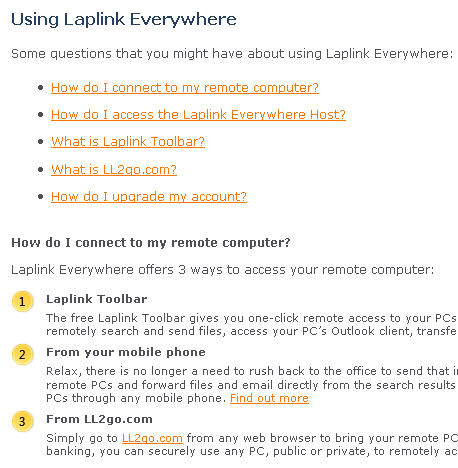
The next option was to use a mobile phone, but since I have a Blackberry and no trackball on it, that option wasn’t going to work for me either.
The last option was to access it through a web browser, by going to the LapLink Everywhere website. I leaned over to my laptop, and manually typed in the web address for LapLink Everywhere, the signed in with the username and password I just created.
Immediately I saw my computer available from the tab across the top of the screen, and if I had this installed on multiple PCs they would ALL be available here – That’s really pretty slick – All family and office computers could be accessible from one interface. How cool is that?
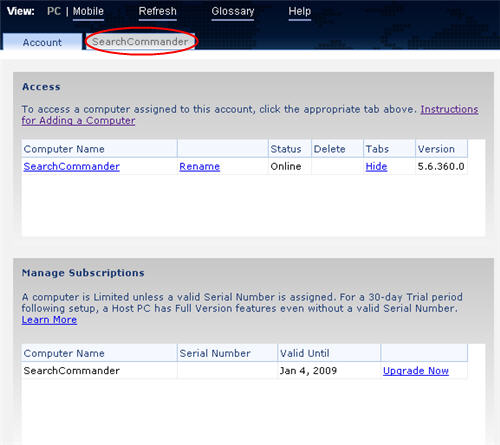
Clicking on the tab for my main PC, I was briefly shown an Ajax type loading graphic, and then some Web2.0ish icons for Mail, Search, Internet Bookmarks, Remote Desktop Control, File Explorer, Contacts, Calendar, Tasks and Notes.
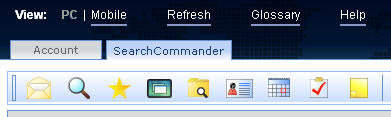
Aside from Internet Control, clicking each of these icons again brought up the “loading” graphic briefly, and then showed me the contents of my respective choice on my own computer.
The interface was completely self-contained but intuitive (again this is not remote desktop control) and I was able to browse through the e-mails in my Outlook In-box. I almost immediately made sense and seemed to respond pretty quickly.
It probably only took me 60 seconds to be able to figure out how to check my mail, reply to messages, and only another minute to realize that I could actually file things right in my Outlook for my in box. Very nice.
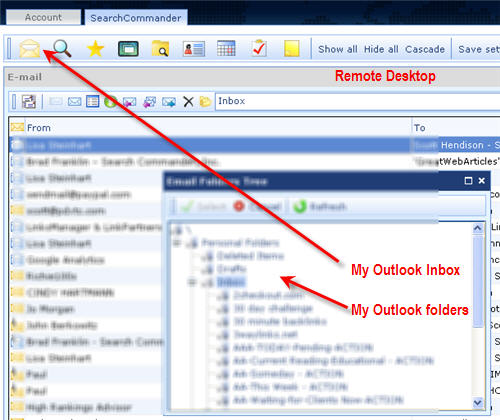
I was able to use my own Google desktop search right from the Laplink button to find any documents or files on my computer that I wanted to, so I used it to search for some documents to open. The Google desktop search works fine, allowing me to sort my results by file type, and double-click to open anything I want.
No matter what type of file I selected, whether a text file, or MS Word, MS Excel etc. I was asked which program I would like to use on the local computer to open the file. It was a snap, and files opened quickly over a wireless Internet connection.
When I travel I often use XP remote desktop, and while it’s a bit sluggish, it does get me by. However, I only have that option because I use XP Pro, which most users wouldn’t have.
Even with XP Pro, in order to get Windows XP remote desktop going, you have to get into the software of your network router and set up something called “Port forwarding”.
It’s easy to do, but complicated to figure out on the myriad of different home network routers out there, and if this software can help users bypass that sort of headache, then it could be really valuable.
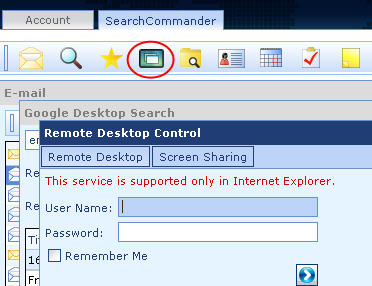
I hit the remote desktop button, and was asked to install an ActiveX control which I accepted – At that point I was taken right into a screen asking for my username and password on my desktop, and when I entered it… I ended up right here, where I finished writing the rest of this sentence. Nice! 😉
On the surface, LapLink Everywhere seems like it will meet all of my needs even better than XP remote desktop, because it allows me to access and open files that are right on my home or office computer.
With XP remote desktop, if I’m logged in from a hotel or other location out of town, it’s not always seamless to get what I want, and performance can be really slow.
By using this product, and as long as my home or office PCs remain connected, I should seldom (if ever) have any reason to plug in my portable hard drive that I usually carry with me on trips.
I’m impressed. The product is not yet available for the public, but once it is, you can bet you’ll be able to try it out here.
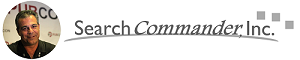



















Thanks to technology ‘coz there are new and different ways on how to increase website traffic.
I was a bit unsure whether your comment was just spam, but I chose to allow it…
If you’re referring to “…new and different ways increase website traffic…” as in me writing about new technology, then ok, I guess you’re right, and that’s what I’ve done here…
It appears that the software installation did not place it in my system startup by default.
I found this out when I traveled over the holiday, and I had to log in with XP Remote Access, start the LLE software, then when I went back to the LLE site I could see my computer.
I’m sure this was just a beta oversight, right?
Also, I think the “Welcome to LLE” email really should have everything a customer needs to get going, including their username, their password, and their access link to get started.
I had to request / reset my password to get in since I used an odd one and couldn’t remember, and was surprised that my email didn’t contain the info.
I realize security is important, but that’s the customers job to change or protect their password, and I prefer the convenience of complete info in my welcome emails.