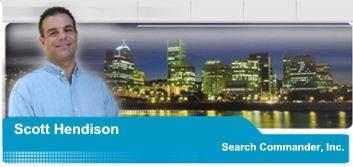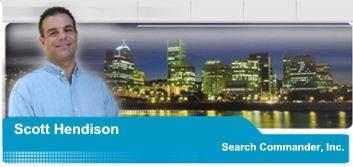|
Cut,
Copy & Paste
By:
Scott Hendison � Published: February 2002
This month, it�s back to basics, with cut, copy and pasting skills. These are
three things that everyone who uses a computer should know how to do. They are
invaluable tools, and will save you lots of time. Here�s how to do them�
Highlighting
Before you can cut or copy any text, folders, or files, you have to learn to
highlight them.
To highlight text, in other words, �select� it, whether you�re on a web page, in
e-mail, or in nearly any other document, just place your mouse cursor at the
very beginning of the text you want.
Press and hold the left mouse button while you move the mouse to the end of the
desired text. Notice how it turns a dark color? This means it�s �highlighted�.
This works going backwards too, from the end of the text to the beginning. Once
you let go of the left mouse button once the lines stay darkened, and you can
either proceed, or you can start completely over, but you can�t add more to a
highlighted line. To highlight files or folders is a bit simpler. Just left
click on it once and it turns blue*. To highlight multiple files or folders at
the same time, press and hold the CTRL key while left clicking once on each icon
to select all the ones you want. To highlight an entire row, highlight the first
icon, and then press the SHIFT key while clicking on the last one.
Cut and Copy
To cut or copy the text, document, file or folder just right click directly on
any part of the HIGHLIGHTED text or files and then choose �cut� or �copy� from
the popup menu. If you click off of the highlighted part you�ll lose your
highlighting, so be sure to right click directly on it.
Once comfortable with the process, many people find it easier to use the
keyboard shortcuts for cut and copy, rather than the right mouse button. With
highlighted text or files, just press and hold CTRL C to copy, and CTRL X to
cut. This never shows you a menu, but it copies directly to your �Clipboard�.
Both cut and copy do the same thing, which is to place the files, folders, text,
etc. on your �Clipboard� for use later. The difference is that �CUT� removes the
original, and COPY simply makes a copy. It is always safer to use COPY rather
than CUT. If the power were to go out right after you CUT some important files,
they would be lost, since your clipboard contents disappear when your computer
restarts. It�s better to copy, and then just delete the originals after the
paste is successful.
Paste
Now that your clipboard is full, you have to unload it, or �Paste� it somewhere.
In a case of copying text, just right click anywhere in the new document or
e-mail and a menu will pop up allowing you to �paste�. (The keyboard shortcut is
CTRL V) If the option to �paste� is not there, then your clipboard is empty. In
a case of copying files or folders, just right click anywhere you want to paste
them, whether in another folder or on your desktop and select paste. That�s it.
Why would you want to copy and paste?
Well with text, you can do research on the Internet and then copy and paste
everything relevant into one document, like I did for a recent family trip to
Idaho. I took addresses, phone numbers, operating hours, and directions, prices
etc. and copied and pasted it all into a single two-page document, rather than
print a dozen or more WebPages.
With files and folders, you can completely and thoroughly organize your entire
computer so everything important is stored in the �My Documents� folder. That
folder may in turn have dozens of sub-folders that are manageable and easily
understood by all the users of the computer. Then you have just one important
folder to back up for safekeeping.
Copyright 2002, All Rights Reserved


|