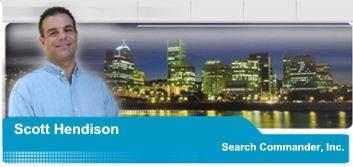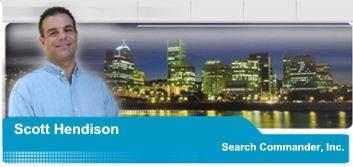|
Few things can be as frustrating as trying
to print readable information from a website. Attempts to print only what
you want to read usually result in not only printing the article, but
printing the menus, the links, and even the advertisements. This wastes
color ink, and makes for a copy that�s difficult to read. I�ll try to
explain the process so you can do it quickly and efficiently.
First, you need to understand that all websites are designed differently.
Some websites have all the information on one page and some websites are
designed in �frames�. Frames are just a way of designing web pages that
appear to the reader as one page, but in reality there are multiple pages.
A �framed� webpage simply pulls different information from multiple other
webpages, and displays them all as one page. This is what causes you all
the trouble when you�re trying to print something.
Forget about that big �print� button at the top of Internet Explorer too.
It is non-functional in many people�s computers (don�t ask, nobody knows),
and even when it does work, it won�t allow for customization of your print
jobs. If you use it you�ll get just what you see on the screen with all
the banners, advertisements etc. That�s assuming it even works at all.
Instead of doing that, take control and save your $35 color ink! If you
find an article you want to print from a website, go to the �file�
pulldown menu (at the top left) � select print � you�ll see the print
manager screen pop up.
Notice the section called �print frames�? This is where you pick and
choose what you want to print. If this section is all �grayed out�, then
the page is not designed in frames, and you are going to print everything
you see on your screen, just as if you would have hit the big �print�
button. When that�s the case, and printing the artwork seems to be the
only option, then I just copy and paste what I want into another document.
This is an essential computer skill you need to master. To �Copy and
Paste�, left click at the beginning of the text and hold the button,
dragging the cursor to the end of the text, thereby �highlighting it�
(turning it blue). Let go of the left button.
Then right click anywhere on the blue text and choose �Copy�. Then open
either Microsoft Notepad (Start button � Programs � Accessories - Notepad)
or any Word Processor, left click once in the empty field of the document,
then right click and select �Paste�.
Voila! The information goes right into the new document. Then just print
as usual.
When the �print frames� option is not grayed out then you are in control
you choose just what you want to print. First though, you have to click
your mouse on the webpage area �frame� that you want to select. Even
though you may not be able to see them, the frames are there if the option
to print frames is there. Just click your mouse at the beginning of the
article, or on the text in that �frame� and you have �selected� that
frame.
Now go back to the file- print screen. Go to the �Print Frames� section,
and make sure that �only the selected frame� is checked. Hit okay, and
print as usual, knowing that you ware saving paper and ink.
Now that you understand all that, I can show you a real good shortcut that
would have cut out the entire article�
Find a webpage you want to print from, left click on the first word of the
article you want, then right click, and select �print�. Notice that the
�print only the selected frame� is already pre-selected? There you go!
Just choose the number of copies you want, and hit �okay�. Every single
day people find new ways they can use the Internet for everything from
recipes to TV listings. Knowing how to print what you want without all the
clutter makes the information more useful. |
Client & Web
Advertisements



|